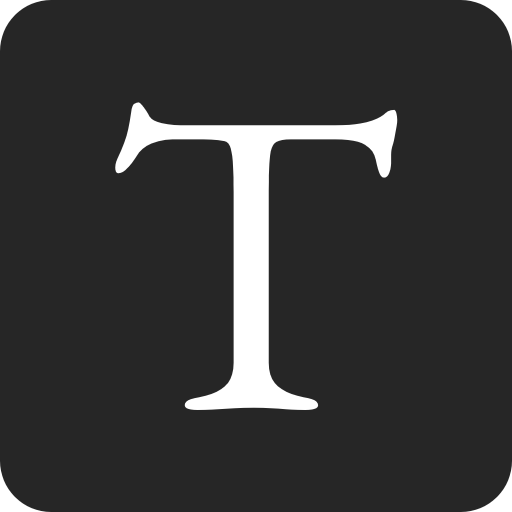Basic setup
docker-compose.yml
version: "3"
services:
postgres:
image: "postgres"
container_name: "postgres"
environment:
- POSTGRES_USER=john
- POSTGRES_PASSWORD=shhhht
- POSTGRES_DB=project
ports:
- 5432:5432
Note: a default database called postgres will be created.
Interacting with the service
To start the service:
docker compose up -d
To stop the service:
docker compose down
Working with the PostgreSQL shell
To access the shell:
docker exec -it postgres psql project -U john
docker exec -it- run a command to a running containerpostgres- the container namepsql- the commandproject- the database you want to connect to-U john- the user
To exit the shell:
exit
Overriding configuration parameters
version: "3"
services:
postgres:
image: "postgres"
container_name: "postgres"
command:
- "postgres"
- "-c"
- "log_connections=yes"
- "-c"
- "max_connections=1337"
environment:
- POSTGRES_USER=john
- POSTGRES_PASSWORD=shhhht
- POSTGRES_DB=project
ports:
- 5432:5432
Using a custom Dockerfile
docker-compose.yml
version: "3"
services:
postgres:
build: .
container_name: "postgres"
environment:
- POSTGRES_USER=john
- POSTGRES_PASSWORD=shhhht
- POSTGRES_DB=project
ports:
- 5432:5432
Dockerfile
FROM postgres:14
RUN apt-get update
RUN apt-get install -y postgresql-14-wal2json